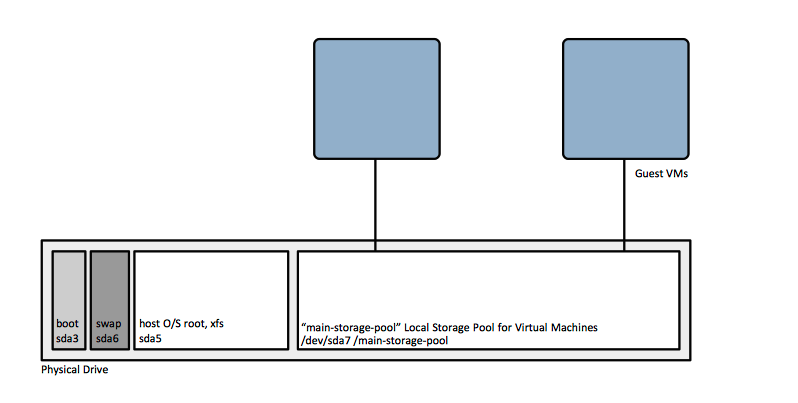RHEL 7 Virtualization Host Installation: Difference between revisions
| (16 intermediate revisions by the same user not shown) | |||
| Line 33: | Line 33: | ||
Mount Point: /swap capacity 4 GiB (/dev/sda6) | Mount Point: /swap capacity 4 GiB (/dev/sda6) | ||
Leave the rest of the space unallocated, will create later the local storage pool for virtual machines using one of the procedures described here: [[ | Leave the rest of the space unallocated, will create later the local storage pool for virtual machines using one of the procedures described here: [[Linux Virtualization Operations#Storage_Pool_Configuration|KVM Storage Pool Configuration]]. | ||
[[Image:RHELVirtualizationHostStorageConfiguration.png]] | [[Image:RHELVirtualizationHostStorageConfiguration.png]] | ||
| Line 45: | Line 45: | ||
</pre> | </pre> | ||
Among other things, installing these packages enables [[libvirtd]] to start at boot, automatically. | Among other things, installing these packages enables [[Linux_Virtualization_Concepts#libvirtd|libvirtd]] to start at boot, automatically. | ||
==Storage | ==Virtualization Host Storage Provisioning== | ||
<span id='Storage_Pool_Provisioning'></span> | |||
{{Internal| | Create a host [[Linux_Virtualization_Concepts#Storage_Pool|storage pool]] and [[Linux_Virtualization_Concepts#Storage_Volume|storage volumes]], as described here: | ||
{{Internal|Linux_Virtualization_Operations#Virtualization_Host_Storage_Operations|Virtualization Host Storage Operations}} | |||
Create a directory-based storage pool for DVD ISO images, as described here. We usually expose /iso-images as a storage pool and we add the ISO image files there as storage volumes: | |||
{{Internal|KVM_Virtualization_Directory-Based_Storage_Pool_Configuration#Procedure|Directory-Based Storage Pool Configuration}} | |||
==Virtualization Host Network Configuration== | |||
Modify the DHCP range of the default virtual network - or any network being installed - to allow for statically configured addresses. Follow the procedure descried here: | |||
{{Internal|Virsh_net-edit#Modify_DHCP_Range|Modifying the Range of the DHCP Server for a Virtual Network}} | |||
==Enable libvirt-guests== | |||
Enable [[Linux_Virtualization_Concepts#libvirt-guests|libvirt-guests]] and configure guest startup/shutdown behavior: | |||
<pre> | |||
systemctl enable libvirt-guests | |||
</pre> | |||
{{Internal|Linux_Virtualization_Configuration#Configure_Guests_to_Gracefully_Shut_Down|Configure Guests to Gracefully Shut Down}} | |||
{{Internal|Linux_Virtualization_Configuration#Configure_Guests_to_Start_at_Boot|Configure Guests to Start at Boot}} | |||
=Guest Creation= | =Guest Creation= | ||
Create guest as needed with virt-install | Create guest as needed, on command-line with [[virt-install]] or from previously generated XML definitions with [[virsh define]]: | ||
{{Internal|Linux_Virtualization_Operations#Create_a_Guest_Virtual_Machine|Create a Guest Virtual Machine}} | |||
Latest revision as of 23:54, 17 October 2017
Internal
Relevance
- RHEL 7.3
Virtualization Host Prerequisites
The host requires minimum 6 GB of free disk space and minimum 2 GB or RAM.
Installed with 50 GB root partition, 4 GB RAM and 4 GB swap.
Virtualization Host Installation
if the virtualization host runs on a Dell server, install the host operating system following the procedure described here:
The procedure will update the Dell firmware and drivers and then will pass control to the native O/S installer, that should be driven as described below. Note that the only areas in which the virtualization host installation procedure differs from a regular server installation procedure is Storage Provisioning and Virtualization Host-Specific Configuration. In consequence:
- first configure storage, follow the Storage Provisioning instructions, below.
- then execute the normal server installation procedure RHEL 7 Installation.
- then return to Virtualization Host-Specific Configuration.
Storage Provisioning
Mount Point: /boot capacity 1024 MiB, standard partition xfs file system (/dev/sda3)
Mount Point: / capacity 50 GiB, standard partition xfs file system (/dev/sda5)
Mount Point: /swap capacity 4 GiB (/dev/sda6)
Leave the rest of the space unallocated, will create later the local storage pool for virtual machines using one of the procedures described here: KVM Storage Pool Configuration.
Virtualization Host-Specific Configuration
Virtualization Packages
yum install -y qemu-kvm qemu-img libvirt virt-manager libguestfs-tools libvirt-client virt-install libguestfs-tools-c virt-top virt-what
Among other things, installing these packages enables libvirtd to start at boot, automatically.
Virtualization Host Storage Provisioning
Create a host storage pool and storage volumes, as described here:
Create a directory-based storage pool for DVD ISO images, as described here. We usually expose /iso-images as a storage pool and we add the ISO image files there as storage volumes:
Virtualization Host Network Configuration
Modify the DHCP range of the default virtual network - or any network being installed - to allow for statically configured addresses. Follow the procedure descried here:
Enable libvirt-guests
Enable libvirt-guests and configure guest startup/shutdown behavior:
systemctl enable libvirt-guests
Guest Creation
Create guest as needed, on command-line with virt-install or from previously generated XML definitions with virsh define: