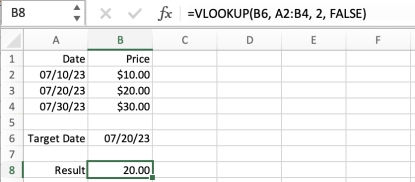Excel Get a Column Value Corresponding to A Value Match in Another Column: Difference between revisions
Jump to navigation
Jump to search
(Created page with "=External= =Internal= * Excel =Overview= In a bidimensional table, scan a column looking for a specific value and return the corresponding value f...") |
|||
| (7 intermediate revisions by the same user not shown) | |||
| Line 1: | Line 1: | ||
=External= | =External= | ||
* https://support.microsoft.com/en-us/office/vlookup-function-0bbc8083-26fe-4963-8ab8-93a18ad188a1 | |||
=Internal= | =Internal= | ||
* [[Microsoft_Excel#Subjects|Excel]] | * [[Microsoft_Excel#Subjects|Excel]] | ||
| Line 5: | Line 7: | ||
In a bidimensional table, scan a column looking for a specific value and return the corresponding value from another column. A very common example is a table containing the price of a stock, recored at different distinct dates. Return the stock price for a given date. | In a bidimensional table, scan a column looking for a specific value and return the corresponding value from another column. A very common example is a table containing the price of a stock, recored at different distinct dates. Return the stock price for a given date. | ||
Use VLOOKUP() | Use VLOOKUP(). VLOOKUP is useful when you need to find things in a table or a range by row. For example, look up a price of an automotive part by the part number, or find an employee name based on their employee ID. | ||
<font size=-1> | |||
=VLOOKUP(What you want to look up, | |||
where you want to look for it, | |||
the column number in the range containing the value to return, | |||
return an Approximate or Exact match – indicated as 1/TRUE, or 0/FALSE). | |||
</font> | |||
"What you want to look up" can be a value or a reference to another cell that contains the value to look up. | |||
The column numbers are 1-based. | |||
::[[File:VLOOKUP.png|415px]] | |||
Latest revision as of 02:59, 18 July 2023
External
Internal
Overview
In a bidimensional table, scan a column looking for a specific value and return the corresponding value from another column. A very common example is a table containing the price of a stock, recored at different distinct dates. Return the stock price for a given date.
Use VLOOKUP(). VLOOKUP is useful when you need to find things in a table or a range by row. For example, look up a price of an automotive part by the part number, or find an employee name based on their employee ID.
=VLOOKUP(What you want to look up,
where you want to look for it,
the column number in the range containing the value to return,
return an Approximate or Exact match – indicated as 1/TRUE, or 0/FALSE).
"What you want to look up" can be a value or a reference to another cell that contains the value to look up.
The column numbers are 1-based.