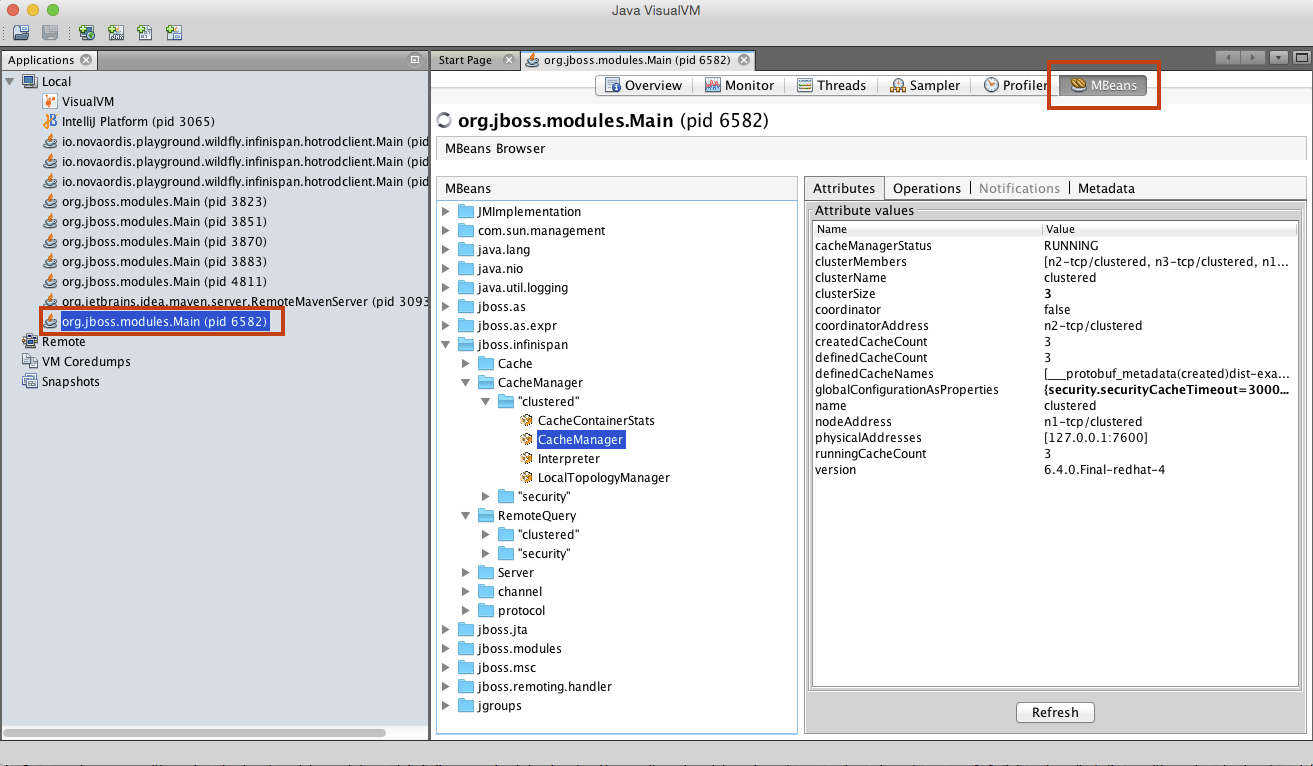Using VisualVM with WildFly: Difference between revisions
No edit summary |
|||
| (33 intermediate revisions by the same user not shown) | |||
| Line 11: | Line 11: | ||
=Overview= | =Overview= | ||
A JBoss instance can be configured to allow | A JBoss instance can be configured to allow VisualVM to connect to it and pull JMX metrics. This article explains how to configure JBoss and VisualVM for that. | ||
=JBoss Configuration= | =JBoss Configuration= | ||
JBoss | The JBoss instance configuration required to allow a VisualVM connection is described in the following articles: | ||
<blockquote style="background-color: #f9f9f9; border: solid thin lightgrey;"> | <blockquote style="background-color: #f9f9f9; border: solid thin lightgrey;"> | ||
:[[[ | : [[JMX_Access_to_Standalone_EAP_6#Server_Endpoint|Standalone EAP 6 - Server Endpoint]] | ||
: [[JMX Access to EAP 6 Host Controller#Server_Endpoint|EAP 6 Host Controller - Server Endpoint]] | |||
: [[JMX Access to Domain Mode EAP 6 Server Node#Server_Endpoint|Domain Mode EAP 6 Server Node - Server Endpoint]] | |||
: [[JMX Access To Standalone EAP 7#Server_Endpoint|Standalone EAP 7 - Server Endpoint]] | |||
: [[JMX Access to EAP 7 Host Controller#Server_Endpoint|EAP 7 Host Controller - Server Endpoint]] | |||
: [[JMX Access to Domain Mode EAP 7 Server Node#Server_Endpoint|Domain Mode EAP 7 Server Node - Server Endpoint]] | |||
</blockquote> | </blockquote> | ||
=Configuring VisualVM to Connect over JMX to a JBoss Instance= | |||
= | ==VisualVM Classpath and Startup Options== | ||
In order to be able to access the JBoss native management interface directly, Visual VM needs specific JBoss client libraries in its classpath. It also needs the <tt>-Dmodule.path</tt> system property, as specified below. | |||
===Linux and Mac=== | |||
<pre> | <pre> | ||
$JBOSS_HOME/bin/client/jboss-client.jar | jvisualvm \ | ||
-cp:a ${JBOSS_HOME}/bin/client/jboss-cli-client.jar \ | |||
-J-Dmodule.path=${JBOSS_HOME}/modules | |||
</pre> | </pre> | ||
===Windows=== | ===Windows=== | ||
| Line 55: | Line 51: | ||
"%JAVA_HOME%\bin\jvisualvm.exe" -cp:a %JBOSS_MODULES%\org\jboss\remoting3\remoting-jmx\main\remoting-jmx-1.0.2.Final.jar;%JBOSS_MODULES%\org\jboss\remoting3\main\jboss-remoting-3.2.3.GA.jar;%JBOSS_MODULES%\org\jboss\logging\main\jboss-logging-3.1.0.GA.jar;%JBOSS_MODULES%\org\jboss\xnio\main\xnio-api-3.0.3.GA.jar;%JBOSS_MODULES%\org\jboss\xnio\nio\main\xnio-nio-3.0.3.GA.jar;%JBOSS_MODULES%\org\jboss\sasl\main\jboss-sasl-1.0.0.Final.jar;%JBOSS_MODULES%\org\jboss\marshalling\main\jboss-marshalling-1.3.11.GA.jar;%JBOSS_MODULES%\org\jboss\marshalling\river\main\jboss-marshalling-river-1.3.11.GA.jar | "%JAVA_HOME%\bin\jvisualvm.exe" -cp:a %JBOSS_MODULES%\org\jboss\remoting3\remoting-jmx\main\remoting-jmx-1.0.2.Final.jar;%JBOSS_MODULES%\org\jboss\remoting3\main\jboss-remoting-3.2.3.GA.jar;%JBOSS_MODULES%\org\jboss\logging\main\jboss-logging-3.1.0.GA.jar;%JBOSS_MODULES%\org\jboss\xnio\main\xnio-api-3.0.3.GA.jar;%JBOSS_MODULES%\org\jboss\xnio\nio\main\xnio-nio-3.0.3.GA.jar;%JBOSS_MODULES%\org\jboss\sasl\main\jboss-sasl-1.0.0.Final.jar;%JBOSS_MODULES%\org\jboss\marshalling\main\jboss-marshalling-1.3.11.GA.jar;%JBOSS_MODULES%\org\jboss\marshalling\river\main\jboss-marshalling-river-1.3.11.GA.jar | ||
</pre> | </pre> | ||
<font color=red>TODO: to simplify.</font> | |||
==Configuring Access to the JBoss Instance== | ==Configuring Access to the JBoss Instance== | ||
===Explicit JMX Remote Connection=== | |||
Start VisualVM with the script describe above. | Start VisualVM with the script describe above. | ||
| Line 62: | Line 62: | ||
Then go to "Application" left tab, right click on "Remote" and "Add Remote Host...". | Then go to "Application" left tab, right click on "Remote" and "Add Remote Host...". | ||
Use the remote host IP address (or host name). | Use the remote host IP address (or host name). Note that the host name must be resolvable locally, otherwise the UI will complain. | ||
Right click on the newly added "remote host" and "Add JMX Connection..." | Right-click on the newly added "remote host" and "Add JMX Connection..." | ||
If the JVM to be connected to over JMX runs on the local host, right click on the "Local" node, then right-click and then "Add JMX Connection" | |||
As "Connection", depending on the JBoss version you're connecting to, use the following URLs: | |||
* [[JMX_Access_to_Standalone_EAP_6#URL|For Standalone EAP 6]] | |||
* [[JMX_Access_to_EAP_6_Host_Controller#URL|For EAP 6 Host Controller]] | |||
* [[JMX_Access_to_Domain_Mode_EAP_6_Server_Node#URL|For EAP 6 Domain Mode Server Node]] | |||
* [[JMX Access To Standalone EAP 7#URL|For Standalone EAP 7]] | |||
* [[JMX_Access_to_EAP_7_Host_Controller#URL|For EAP 7 Host Controller]] | |||
* [[JMX_Access_to_Domain_Mode_EAP_7_Server_Node#URL|For EAP 7 Domain Mode Server Node]] | |||
replacing | replacing the corresponding *host placeholder with the actual address. | ||
Select "Use Security Credentials" | Select "Use Security Credentials" | ||
| Line 81: | Line 86: | ||
and then check "Do not require SSL connection". | and then check "Do not require SSL connection". | ||
The configuration is persisted across VisualVM restarts. For more details see [[#VIsualVM_Configuration_Persistence|VisuaVM Configuration Persistence]]. | |||
===Explicit Local Remote Connection=== | |||
If VisualVM and the target JBoss instance are located on the same host, you will need to use the Local connection, but otherwise, the details are similar to the ones described above. | |||
===Alternative JMX Connection using Attach API=== | |||
Install the [[#JMX_MBean_Access|VisualVM-MBeans]] as described below. | |||
If the JBoss instance we want to inspect runs on the local host, it will be available under the "Local" node: | |||
Double click on it, the MBean access should be available in the MBeans tab: | |||
[[Image:VisualVMMBeans.png]] | |||
==JMX MBean Access== | ==JMX MBean Access== | ||
| Line 89: | Line 110: | ||
Tools -> Plugins -> Available Plugins -> Check the plugin to be installed -> Install. | Tools -> Plugins -> Available Plugins -> Check the plugin to be installed -> Install. | ||
==VIsualVM Configuration Persistence== | |||
The JMX connections defined as described [[#Configuring_Access_to_the_JBoss_Instance|above]] survive a VisualVM instance restart. | |||
Latest revision as of 17:14, 27 April 2017
External
Internal
Overview
A JBoss instance can be configured to allow VisualVM to connect to it and pull JMX metrics. This article explains how to configure JBoss and VisualVM for that.
JBoss Configuration
The JBoss instance configuration required to allow a VisualVM connection is described in the following articles:
Configuring VisualVM to Connect over JMX to a JBoss Instance
VisualVM Classpath and Startup Options
In order to be able to access the JBoss native management interface directly, Visual VM needs specific JBoss client libraries in its classpath. It also needs the -Dmodule.path system property, as specified below.
Linux and Mac
jvisualvm \
-cp:a ${JBOSS_HOME}/bin/client/jboss-cli-client.jar \
-J-Dmodule.path=${JBOSS_HOME}/modules
Windows
@echo off set JBOSS_HOME=C:\ovidiu\jboss-as-7.1.1.Final set JBOSS_MODULES=%JBOSS_HOME%\modules set JAVA_HOME="C:\Program Files\Java\jdk1.7.0_79" "%JAVA_HOME%\bin\jvisualvm.exe" -cp:a %JBOSS_MODULES%\org\jboss\remoting3\remoting-jmx\main\remoting-jmx-1.0.2.Final.jar;%JBOSS_MODULES%\org\jboss\remoting3\main\jboss-remoting-3.2.3.GA.jar;%JBOSS_MODULES%\org\jboss\logging\main\jboss-logging-3.1.0.GA.jar;%JBOSS_MODULES%\org\jboss\xnio\main\xnio-api-3.0.3.GA.jar;%JBOSS_MODULES%\org\jboss\xnio\nio\main\xnio-nio-3.0.3.GA.jar;%JBOSS_MODULES%\org\jboss\sasl\main\jboss-sasl-1.0.0.Final.jar;%JBOSS_MODULES%\org\jboss\marshalling\main\jboss-marshalling-1.3.11.GA.jar;%JBOSS_MODULES%\org\jboss\marshalling\river\main\jboss-marshalling-river-1.3.11.GA.jar
TODO: to simplify.
Configuring Access to the JBoss Instance
Explicit JMX Remote Connection
Start VisualVM with the script describe above.
Then go to "Application" left tab, right click on "Remote" and "Add Remote Host...".
Use the remote host IP address (or host name). Note that the host name must be resolvable locally, otherwise the UI will complain.
Right-click on the newly added "remote host" and "Add JMX Connection..."
If the JVM to be connected to over JMX runs on the local host, right click on the "Local" node, then right-click and then "Add JMX Connection"
As "Connection", depending on the JBoss version you're connecting to, use the following URLs:
- For Standalone EAP 6
- For EAP 6 Host Controller
- For EAP 6 Domain Mode Server Node
- For Standalone EAP 7
- For EAP 7 Host Controller
- For EAP 7 Domain Mode Server Node
replacing the corresponding *host placeholder with the actual address.
Select "Use Security Credentials"
Use an user name and a password that was previously added to the "ManagementRealm" of the application server.
Optionally "Save security credentials"
and then check "Do not require SSL connection".
The configuration is persisted across VisualVM restarts. For more details see VisuaVM Configuration Persistence.
Explicit Local Remote Connection
If VisualVM and the target JBoss instance are located on the same host, you will need to use the Local connection, but otherwise, the details are similar to the ones described above.
Alternative JMX Connection using Attach API
Install the VisualVM-MBeans as described below.
If the JBoss instance we want to inspect runs on the local host, it will be available under the "Local" node:
Double click on it, the MBean access should be available in the MBeans tab:
JMX MBean Access
In order to access JMX interfaces of MBeans, you will need to install the "VisualVM-MBeans" VisualVM plugin.
A plugin can be installed as follows:
Tools -> Plugins -> Available Plugins -> Check the plugin to be installed -> Install.
VIsualVM Configuration Persistence
The JMX connections defined as described above survive a VisualVM instance restart.