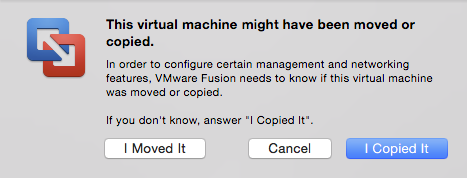VMware Fusion Operations: Difference between revisions
Jump to navigation
Jump to search
| Line 44: | Line 44: | ||
Note that renaming the VM does not change the name of any bundle file on disk. | Note that renaming the VM does not change the name of any bundle file on disk. | ||
=Rename Files= | |||
<pre> | |||
old="forge-1.0"; new="jdg-app1"; for i in ${old}*; do mv ${i} ${i/${old}/${new}}; done | |||
</pre> | |||
=Shrink a Sparse Disk= | =Shrink a Sparse Disk= | ||
Revision as of 19:58, 3 May 2017
Internal
Changing the Number of CPUs Allocated to a VM
Virtual Machine -> Settings -> System Settings row -> Processors & Memory -> Processors.
Clone a VM
External
Procedure
Power off the VM.
Find the VM bundle.
Copy the VM bundle in a different location. Do not change any name (yet).
Power on the copy.
Fusion will ask if the VM was moved or copied:
Select "Copied" - a new UUID and MAC address will be generated.
Go to Rename a VM.
Rename a VM
External
Procedure
After startup, Virtual Machine -> Settings -> General -> Click the existing name of the VM to edit the text -> Rename and click outside the text box to save.
Shutdown.
Note that renaming the VM does not change the name of any bundle file on disk.
Rename Files
old="forge-1.0"; new="jdg-app1"; for i in ${old}*; do mv ${i} ${i/${old}/${new}}; done
Shrink a Sparse Disk
External
Procedure
"Clean Up Virtual Machine"