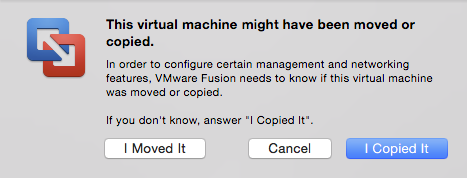VMware Fusion Operations: Difference between revisions
Jump to navigation
Jump to search
| Line 6: | Line 6: | ||
Virtual Machine -> Settings -> System Settings row -> Processors & Memory -> Processors. | Virtual Machine -> Settings -> System Settings row -> Processors & Memory -> Processors. | ||
=Clone a VM= | =Clone a VM= | ||
Revision as of 20:35, 3 May 2017
Internal
Changing the Number of CPUs Allocated to a VM
Virtual Machine -> Settings -> System Settings row -> Processors & Memory -> Processors.
Clone a VM
External
Procedure
Power off the VM.
Find the VM bundle.
Copy the VM bundle in a different location.
If you want to change the bundle file names, follow this procedure "Rename VM Bundle Files", at this time, and not later.
Power on the copy.
Fusion will ask if the VM was moved or copied:
Select "Copied" - a new UUID and MAC address will be generated.
Go to Rename a VM.
Rename a VM
External
Procedure
After startup, Virtual Machine -> Settings -> General -> Click the existing name of the VM to edit the text -> Rename and click outside the text box to save.
Shutdown.
Note that renaming the VM does not change the name of any bundle file on disk.
Shrink a Sparse Disk
External
Procedure
TODO: "Clean Up Virtual Machine"