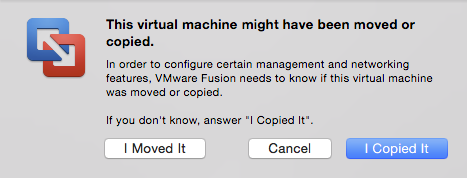Clone a VMware Fusion Virtual Machine: Difference between revisions
No edit summary |
|||
| Line 1: | Line 1: | ||
=External= | |||
* https://kb.vmware.com/selfservice/microsites/search.do?language=en_US&cmd=displayKC&externalId=1001524 | * https://kb.vmware.com/selfservice/microsites/search.do?language=en_US&cmd=displayKC&externalId=1001524 | ||
Revision as of 20:11, 29 April 2018
External
Internal
Procedure
Power off the VM.
Find the VM bundle.
Copy the VM bundle in a different location and rename the bundle directory to match the future VM name.
If you want to change the file names inside a bundle directory, follow this procedure "Rename VM Bundle Files", at this time, and not later.
Changing the Virtual Machine name via Settings does NOT change the names of the bundle's files.
Power on the copy.
Fusion will ask if the VM was moved or copied:
Select "Copied" - a new UUID and MAC address will be generated.
Go to Rename a VM. Renaming is unnecessary if "Rename VM Bundle Files" was performed, the machine is already removed.
If maintaining a hierarchy in the Virtual Machine Library browser, move the VM representation from root (where the copy procedure places it) to the corresponding folder.
If the copied VM relies on getting of an IP from the built-in DHCP server and we want a static address, follow this procedure "Configure DHCP to Serve a Static Address"
Then reconfigure the quest OS, as described here: