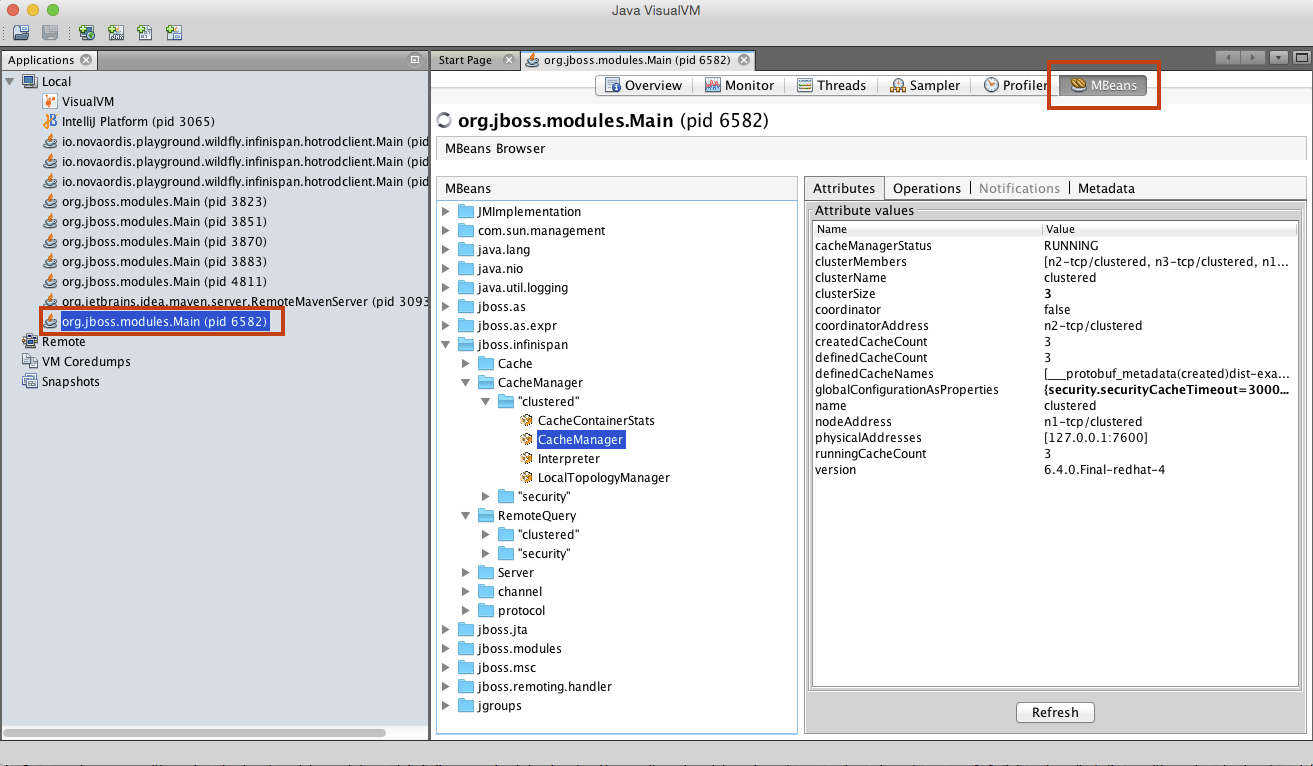Using VisualVM with WildFly
External
Internal
Overview
A JBoss instance can be configured to allow a direct VisualVM remote JMX connection into it. This article explains how to configure JBoss and VisualVM in order to achieve this.
JBoss Configuration
The JBoss instance configuration required to allow a VisualVM connection is described in the following articles:
Visual VM Configuration
Startup Script
In order to be able to access the JBoss 7 native management interface directly, Visual VM needs specific JBoss 7 libraries in its classpath. It's best if a specialized script is created and used to start it. The examples presented below use only the specific JARs needed by the remote JMX access. This also works:
$JBOSS_HOME/bin/client/jboss-client.jar
Linux & Mac
Last time I tried the classpath below with JDG 6.6.0 did not work.
TODO: try $JBOSS_HOME/bin/client/jboss-client.jar
Windows
@echo off set JBOSS_HOME=C:\ovidiu\jboss-as-7.1.1.Final set JBOSS_MODULES=%JBOSS_HOME%\modules set JAVA_HOME="C:\Program Files\Java\jdk1.7.0_79" "%JAVA_HOME%\bin\jvisualvm.exe" -cp:a %JBOSS_MODULES%\org\jboss\remoting3\remoting-jmx\main\remoting-jmx-1.0.2.Final.jar;%JBOSS_MODULES%\org\jboss\remoting3\main\jboss-remoting-3.2.3.GA.jar;%JBOSS_MODULES%\org\jboss\logging\main\jboss-logging-3.1.0.GA.jar;%JBOSS_MODULES%\org\jboss\xnio\main\xnio-api-3.0.3.GA.jar;%JBOSS_MODULES%\org\jboss\xnio\nio\main\xnio-nio-3.0.3.GA.jar;%JBOSS_MODULES%\org\jboss\sasl\main\jboss-sasl-1.0.0.Final.jar;%JBOSS_MODULES%\org\jboss\marshalling\main\jboss-marshalling-1.3.11.GA.jar;%JBOSS_MODULES%\org\jboss\marshalling\river\main\jboss-marshalling-river-1.3.11.GA.jar
Configuring Access to the JBoss Instance
Explicit JMX Connection
Start VisualVM with the script describe above.
Then go to "Application" left tab, right click on "Remote" and "Add Remote Host...".
Use the remote host IP address (or host name).
Right-click on the newly added "remote host" and "Add JMX Connection..."
If the JVM to be connected to over JMX runs on the local host, right click on the "Local" node, then right-click and then "Add JMX Connection"
As "Connection" use:
service:jmx:remoting-jmx://<your-server-ip-address>:9999
replacing <your-server-ip-address> with the actual address.
Select "Use Security Credentials"
Use an user name and a password that was previously added to the "ManagementRealm" of the application server.
Optionally "Save security credentials"
and then check "Do not require SSL connection".
Alternative JMX Connection using Attach API
Install the VisualVM-MBeans as described below.
If the JBoss instance we want to inspect runs on the local host, it will be available under the "Local" node:
Double click on it, the MBean access should be available in the MBeans tab:
JMX MBean Access
In order to access JMX interfaces of MBeans, you will need to install the "VisualVM-MBeans" VisualVM plugin.
A plugin can be installed as follows:
Tools -> Plugins -> Available Plugins -> Check the plugin to be installed -> Install.