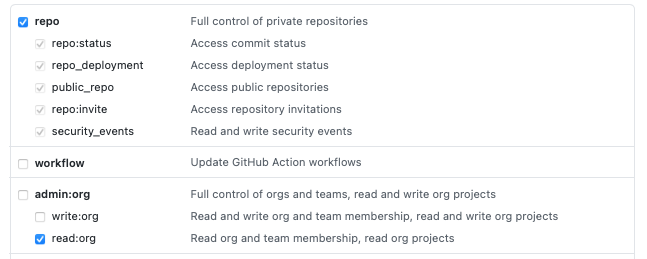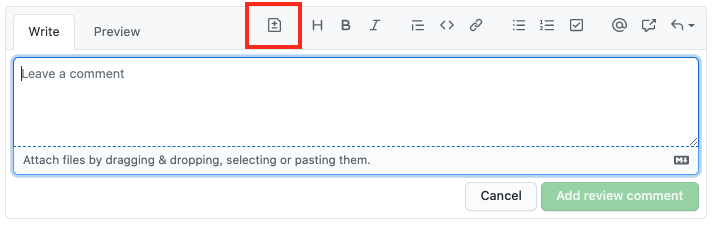GitHub Procedures: Difference between revisions
| Line 154: | Line 154: | ||
** <span id='Prevent_PR_Merging_on_Failed_Pipelines'></span>'''Prevent PR Merging on Failed Pipelines''' Enable "Require status checks to pass before merging". For more details see [[GitHub_Concepts#Requiring_Status_Checks_Before_Merging|Require status checks to pass before merging]]. | ** <span id='Prevent_PR_Merging_on_Failed_Pipelines'></span>'''Prevent PR Merging on Failed Pipelines''' Enable "Require status checks to pass before merging". For more details see [[GitHub_Concepts#Requiring_Status_Checks_Before_Merging|Require status checks to pass before merging]]. | ||
** "Require conversation resolution before merging" | ** "Require conversation resolution before merging" | ||
** Do not check "Do not allow bypassing the above settings". This will allow admins to merge without an approval. | ** Do not check "Do not allow bypassing the above settings". This will allow admins to merge without an approval. At the same time, it will allow the admins to push from command line on the branch, which may be a problem. | ||
** Do not check "Allow force pushes", this will prevent admins to accidentally force push from command line. | ** Do not check "Allow force pushes", this will prevent admins to accidentally force push from command line. | ||
** Create | ** Create | ||
* Settings → Notifications → Address: space separate list → Use the OD group address. Setup notifications. | * Settings → Notifications → Address: space separate list → Use the OD group address. Setup notifications. | ||
* Settings → Collaborators & teams → Add a team with "Write" permissions. | * Settings → Collaborators & teams → Add a team with "Write" permissions. | ||
Latest revision as of 21:37, 19 July 2024
Internal
gh CLI
Making a Public Release
Overview
This is the procedure to make a "public release" for a GitHub-hosted project. This type of releases are accessible via the GitHub project page -> "releases" tab. The release procedure assumes that the release tag was already applied to the repository, either manually or via nort. At the time of the writing, nort is being extended to automate this procedure.
Procedure
GitHub Project Home -> "releases" tab -> "Draft a new release"
Copy and paste the release tag from the local release procedure output or from git tag output. The format is similar to "[project-name-]release-4.2.2".
Upon pasting it into the release input box, the site should recognize it as "Existing tag".
Release title: 4.2.2
Describe the release:
Specify Introduced features and defect fixes. This will be part of the release history. Projects maintain notes to be consolidated into the release announcement in ./doc/release-notes.md. Copy and edit the content from there.
Attached files:
- If is an installable release, attach binaries: "Attach binaries by dropping them or selecting them."
- If it is a library release, don't attach anything, as the libraries can be recreated from the tagged source tree, and in the future, we'll publish to a public Maven repository.
"Publish release"
Clean ./doc/release-notes.md and commit.
cat /dev/null > ./doc/release-notes.md git add ./doc/release-notes.md git commit -m "cleaned ./doc/release-notes.md post-release" git push
Link to a Specific Line
Use #L<start>-L<end>
https://github.com/moby/moby/blob/master/oci/defaults.go#L14-L30
Issue Queries
is:issue is:open author:ovidiuf
Authentication
Create a Personal Access Token for Command Line
This procedure describes creation of personal access tokens:
Profile-photo icon -> Drop Down -> Settings -> Developer settings -> Personal Access Tokens -> Generate a new token.
Token description:
OAuth scopes: To use your token to access repositories from the command line, select repo.
Make sure to copy your new personal access token now. You won’t be able to see it again!
Scopes:
Other PAT Operations:
GitHub Authentication for AWS CodePipeline
Connecting with SSH
Use your current SSH key from ~/.ssh. If you don't have one, this is how you generate one:
Add the public key to the GitHub account: User Dropdown → Settings → SSH and GPG keys → New SSH key → Title, Key.
Test:
ssh -T git@github.com
Hi ovidiu! You've successfully authenticated, but GitHub does not provide shell access.
Pull Request Procedures
Search Pull Requests
Open Pull Requests
is:pr is:open
Based on the Branch They Are Merging Into
base: BASE_BRANCH
By Author
author: USERNAME
Merge an Approved Pull Request
There are three options:
- Create a merge commit: all commits from the head branch will be added to the base branch with a merge commit. The commits on the head branch are preserved in the repository. The merge is performed using the --no-ff option.
- Squash and merge: if the head branch contains multiple commits, they are squashed into single one. Then the resulting commit is merged into the base branch using the fast forward option. What if in the mean time, new work also occurred on the base branch? Most likely, a merge commit will be created. Verify that. This option might be useful if you try create a more streamlined Git history in your repository. Work-in-progress commits are helpful when working on a feature branch, but they aren’t necessarily important to retain in the Git history. If you squash these commits into one commit while merging to the default branch, you can retain the original changes with a clear Git history. Of course, squashing can be done prior to the pull request, based on logical considerations and commit boundaries.
- Rebase and merge - all commits from the head branch are added on the base branch individually without a merge commit.
Insert a Suggestion within a Pull Request
Click on the Blue + → "Insert a Suggestion" icon:
Change the Base Branch of a Pull Request
Make a Pull Request from a Forked Repository
Create a Repository
- Immediately after creating the repository with the UI, clone it locally.
- Create and push the "develop" branch.
git checkout -b develop # local change git commit -m "'develop' init" git push --set-upstream origin develop
- Settings → General
- Pull Requests
- Enable "Automatically delete head branches"
- Disable "Allow merge commits"
- Leave "Allow squash merging" and "Allow rebase merging"
- Pull Requests
- Settings → Branches → Default branch → Switch default branch to another branch (⇄ icon) → "develop"
- Settings → Branches → Branch protection rules → Add Rule. For branch name pattern: "main", "develop"
- Require pull request reviews before merging: Required approving reviewers 2,
- Do not check "Dismiss stale pull request approvals when new commits are pushed", it's a pain.
- "Require review from Code Owners" if Code Owners is setup for repository.
- Prevent PR Merging on Failed Pipelines Enable "Require status checks to pass before merging". For more details see Require status checks to pass before merging.
- "Require conversation resolution before merging"
- Do not check "Do not allow bypassing the above settings". This will allow admins to merge without an approval. At the same time, it will allow the admins to push from command line on the branch, which may be a problem.
- Do not check "Allow force pushes", this will prevent admins to accidentally force push from command line.
- Create
- Settings → Notifications → Address: space separate list → Use the OD group address. Setup notifications.
- Settings → Collaborators & teams → Add a team with "Write" permissions.